How to Transcribe a Vimeo Video to Text: Easy 4 Step Guide
Vimeo is the world’s leading platform when it comes to hosting professional and high quality videos. It has over 90 million active users and receives 715 million views every month. If you want to add a professional touch to your videos, it is a good idea to convert them into transcripts. A transcript’s textual nature improves your video’s discoverability and it makes your content more accessible.
Transcribing videos by yourself is difficult work. Fortunately, getting a quick and accurate transcript can be as easy as pasting a link into our transcription service.
1. Go To the Audio Transcription Page
First, go to Rev.com and select our transcription service. Following that, click on the Get Started button. This will take you to the order page.
2. Share A Link To Your Video
At the order page, paste in the public Vimeo URL of the video that you want transcribed. Make sure to use one line per URL.
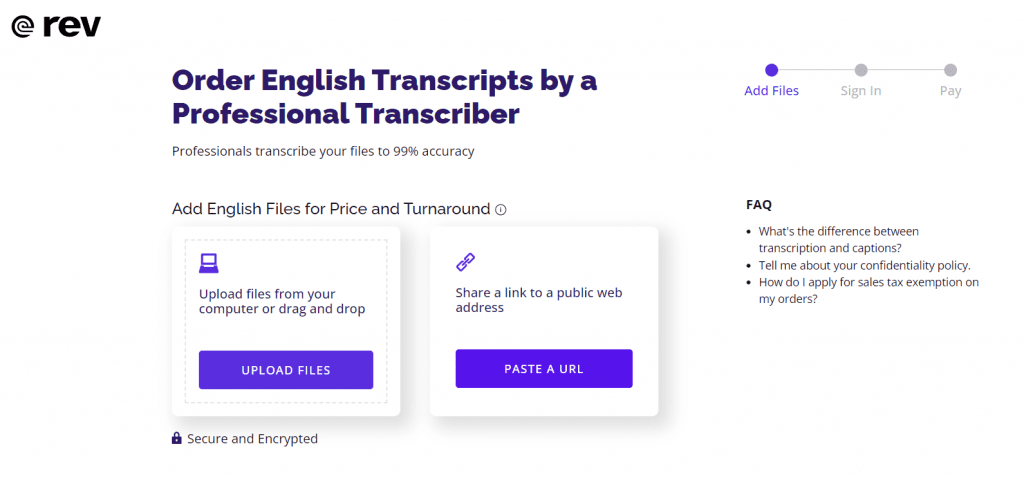
3. Enter Order Details
After you have pasted in your video’s URL, you can add a range of extra services to your order by checking the relevant options provided.

Once you have finished filling in the applicable information, you can check out. As soon as the transcript is ready, you will receive an email notification.
4. Edit Transcript
Rev’s transcripts are 99% accurate but our interactive transcript editor makes it effortless for you to make the transcript 100% accurate. To enter the interactive editor, go to your ‘My Files’ page and click on the name of the file you want to edit. Note you must be a subscriber to use the editor.
The editor’s embedded media player syncs your video with the transcript. This makes it easy for you to compare the actual audio with the transcript’s text. Press Tab and then follow the blue highlight as the video plays. When you click on a word, you will be able to change it. You can also record your thoughts and ideas in the editor’s ‘Notes’ section. If you click on the three dots in the editor’s menu bar, an option menu is produced. Select Find and Replace to search for and replace certain words in your transcript.
Professional video making often involves a team of people and our editor provides for easy collaboration. In the top right corner of the editor, click on Share. This will produce a dialogue box where you can enter in the emails and permissions of those you wish to grant access. Next, select Get a shareable link and share the generated link via email.
When you have finished editing the transcript, choose Download from the editor’s menu bar to download the transcript. At this stage, you can select the output format, export options and file type.
Why Choose Human Transcription?
Human transcription, as the name suggests, is done by actual people who watch a video and then convert the audio into text. This is in contrast to automated transcription which uses artificial intelligence.
Automated transcriptions have a high turn around rate. An automated service can finish generating transcripts in mere minutes which allows huge volumes of content to be produced. Additionally, as automated transcriptions don’t rely on humans, they are much cheaper.
However, automated transcriptions are much less accurate and need to be edited before they are published. Choosing human transcription will save you valuable time that you would have otherwise spent cleaning up the transcript. This is because humans are much better at decoding the technical jargon, overtalk and accents that are commonly present in videos. Videos with unclear audio and heavy background noise also are more accurately interpreted by humans.
Human transcription is superior to automated transcription in nearly every field except cost. Therefore, if you want a transcript that matches your video’s high quality, we recommend human transcription.
At Rev, our transcribers are highly proficient and can quickly produce an accurate transcript that is well-formatted, punctuated and error free. Furthermore, we take security and confidentiality very seriously.
Need to add captions or subtitles to your Vimeo videos? Find out how to add captions to Vimeo videos here.
Using Your Transcript
Once you have downloaded your Vimeo transcript, you can use it in many different ways.
It is a great idea to copy your transcript into the video description box of its Vimeo page. This will improve the viewing experience for visitors in multiple ways. People whose first language is not English can find it difficult to understand what is being said. The transcript in the video description will make it much easier for them to follow along with the video. In addition to that, users can quickly scan through the video’s transcript to find certain sections of the video or to gauge what the video will entail.
As well as that, you can also include the transcript in any promotional blogs or posts that you produce. When it comes to content creation, shareability is important. Having sections of the transcript on a blog, makes it easier for others to quote and share it. Moreover, search engines can pick up the transcript more easily than the video.
Final Words
Congratulations on making it to the end of this guide! Now, you should be able to get a Vimeo video transcript.
A video transcript is a useful tool for extending the reach of your video beyond its primary platform and increasing accessibility. You shouldn’t hesitate to get a Vimeo video transcript. Rev makes it easy to transcribe videos and you can be sure that our transcripts are 99% accurate.
Subscribe to The Rev Blog
Sign up to get Rev content delivered straight to your inbox.



