Rev Pro Accounts: How Much Have I Spent So Far and How Much Do I Have Left?
Learn how to see how much money you've spent so far on your Rev Pro account, as well as how much money you have left.
If you have a Rev Pro account to manage your recurring transcription or captioning needs, you may be curious to see what you’ve spent so far or how much money is left on your account balance. It’s easy to see your order history and billing information within your Rev account.
What Have I Spent?
There are a few ways you can evaluate what you’ve spent so far on your Rev Pro account. If you use invoicing for billing purposes, click on the dropdown menu in the top right corner of your Rev.com screen, and then select Invoices:
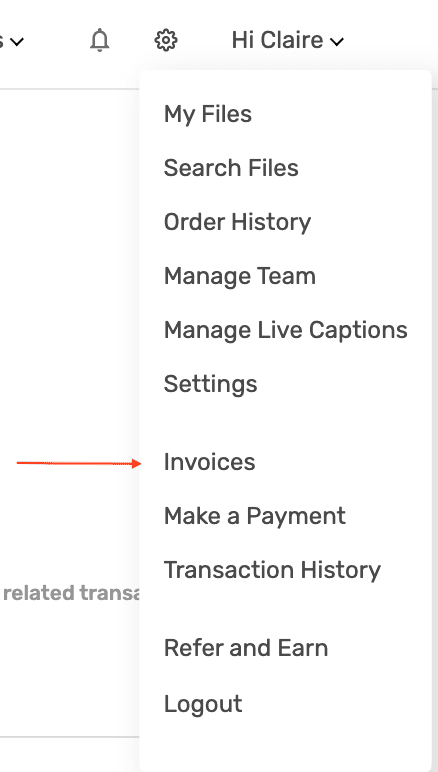
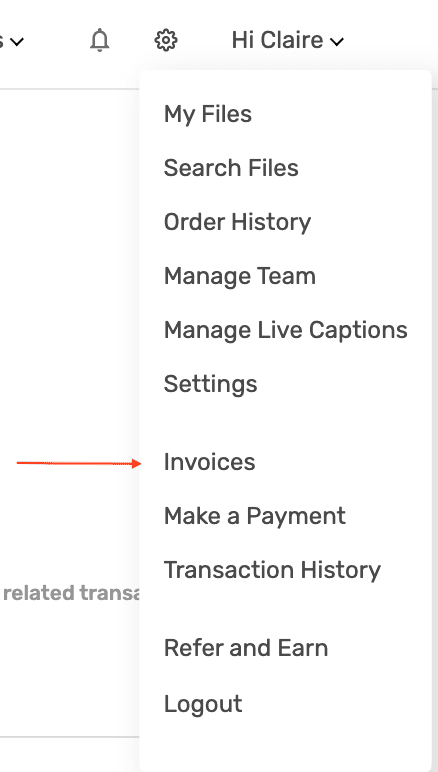
From here, you can see the amount of your invoices by month:
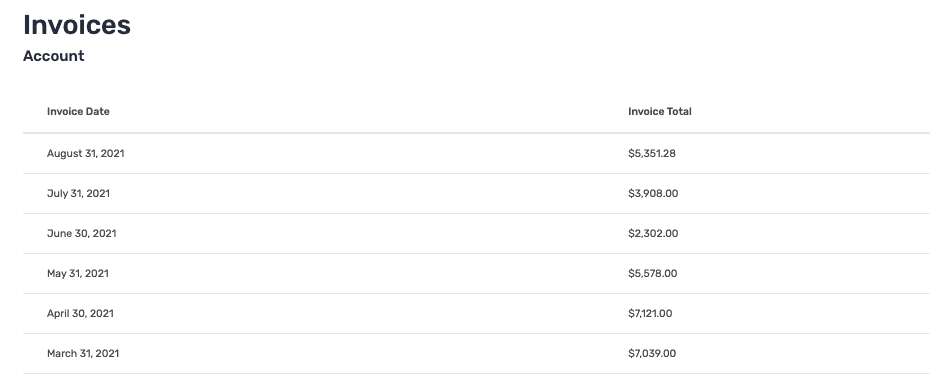
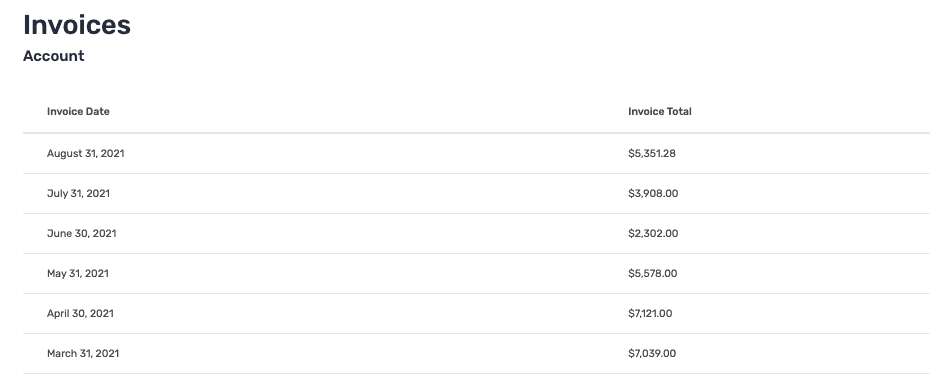
If you’re looking to see how much you’ve spent over a specific period of time, select Transaction History from the same menu.
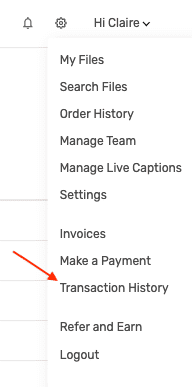
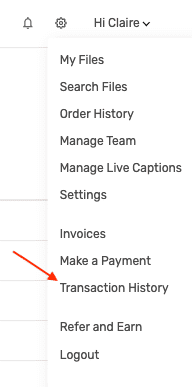
From here, you can select the dates you want to see order information for:


You can then see the cost for each order within that timeframe on the platform, or export a CSV spreadsheet for further analyzation.
How Much Money Do I Have Left?
If you have a prepaid balance on your Rev Pro account, you can easily check to see how much money you have left to spend on speech-to-text services.
First, click on the dropdown menu in the top right corner of your Rev.com screen. From here, click on Transaction History:
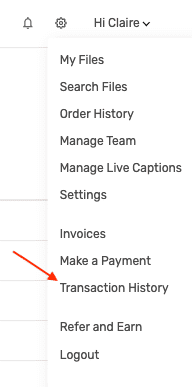
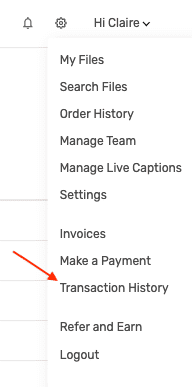
From here, you can see how much money you have left in your Rev Pro account by looking at the Remaining prepaid balance:
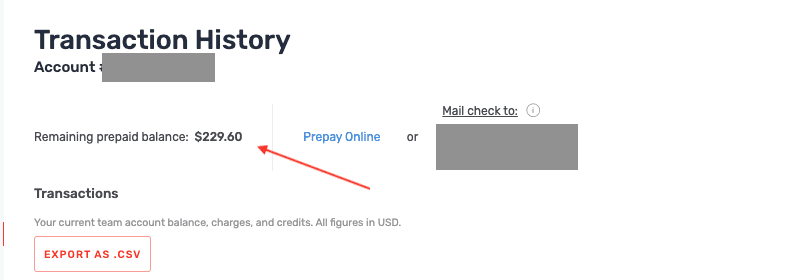
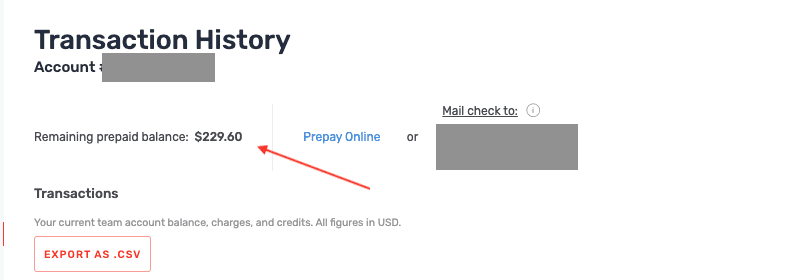
Not a Rev Pro user? Learn how Rev Pro can scale with your business and help you save on speech-to-text services.
Subscribe to The Rev Blog
Sign up to get Rev content delivered straight to your inbox.



