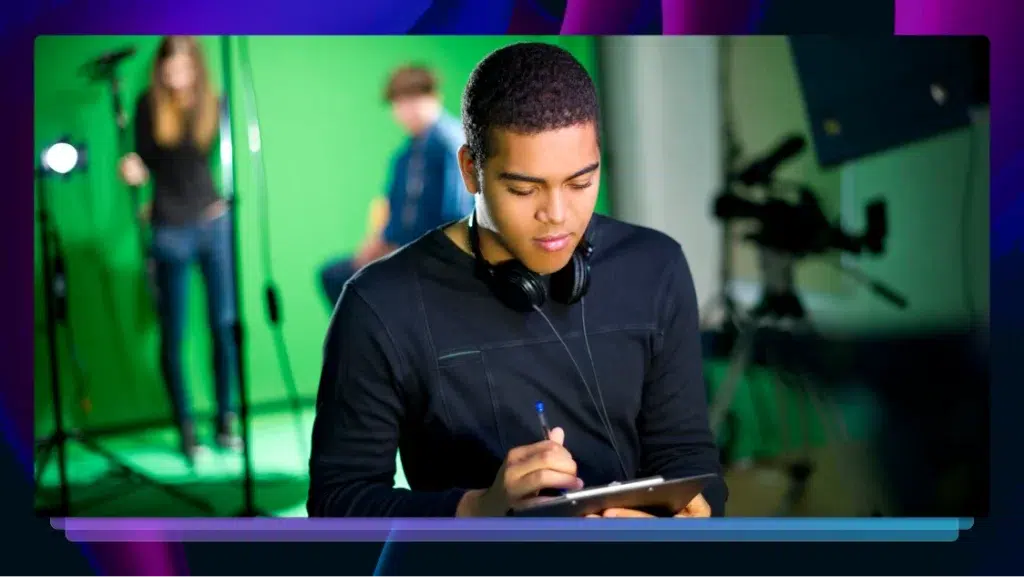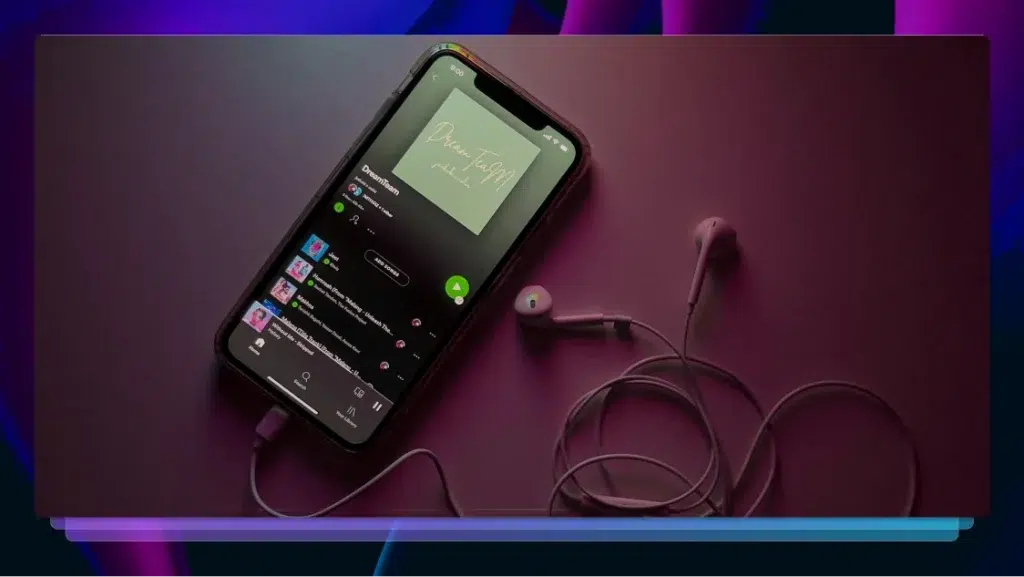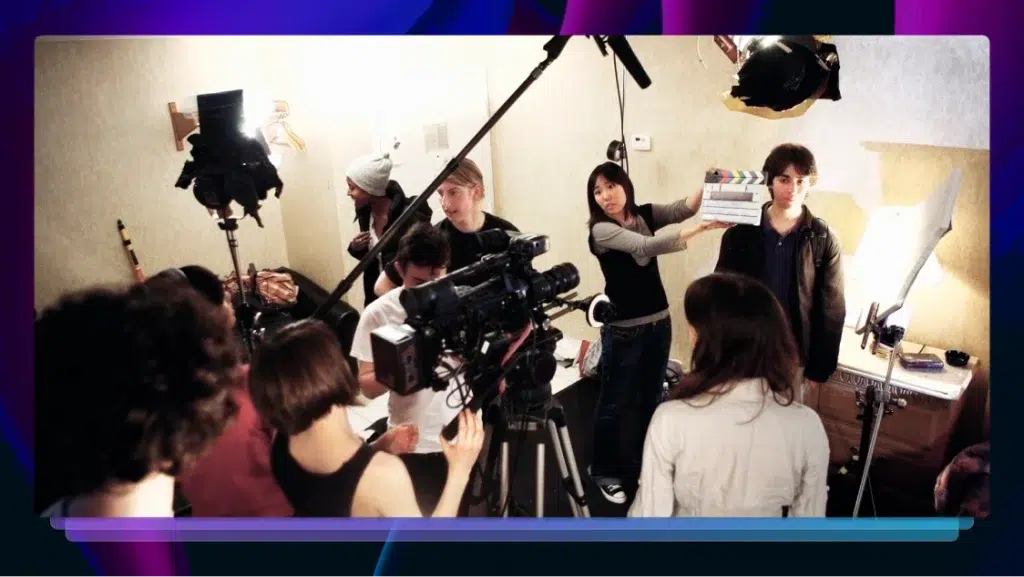The Benefits of Adding Timestamps to YouTube Videos & How to Do This
Learn how to add timestamps to your videos to boost video SEO, improve the viewer experience, and build relationships with a wider audience.
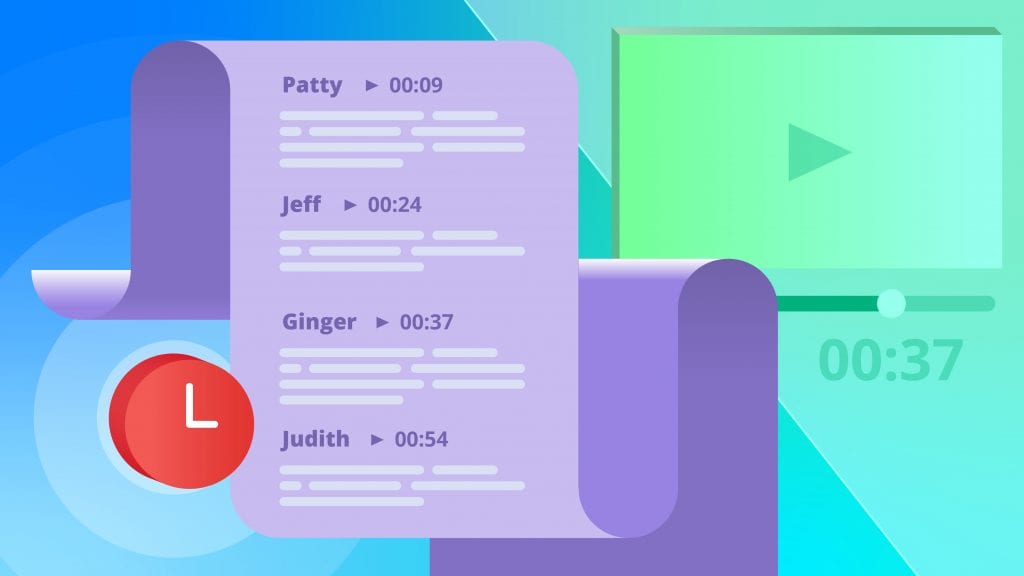
YouTube is the second-largest search engine in the world and the second-most-visited site after Google. A staggering 73% of US adults use YouTube, but the platform is popular globally–available in 80 different languages (with localized sites in over 100 countries).
With over 2 billion monthly logged-in users, everyone from corporate marketers to individual video creators relies on the site to get content in front of audiences. Thanks to the popularity of the platform, marketers and creators alike are in hot pursuit of ways to attract more eyeballs, delivering messages that resonate.
Conveniently, timestamps can help you do just that.
What are timestamps and why are they useful?
A YouTube timestamp is a way to link to a specific moment in your video. Often, users will bounce or navigate away from video content if it is not what they are looking for. By adding a timestamp, you can improve retention by directing users to the most relevant portion of your video from the outset. Because most YouTube users expect to consume video content in short segments, this is especially helpful for longer videos.
Not only do timestamps improve the viewer experience, but they also serve as a video SEO hack since both YouTube and Google reward their use.
YouTube videos rank based off of audience watch time and audience retention. So when a user clicks your timestamp, YouTube actually logs this as two views—once for the initial click on the video and once for the second click to the specific timestamped moment in the video. This two-for-one deal is a huge bonus that will help your video rank higher in search results over time.
Likewise, Google is now also supporting timestamps. When a timestamped video is searched using Google, this is reflected in the SERP results and users will be directed to a specific moment in the video. This helps visitors find the information they are after more quickly and boosts the value you provide to users.
How to add timestamps
There are three main ways to add timestamps to your YouTube videos:
1. Manually appended to a URL
For this method, simply add the timestamp code to the end of your video URL for a specific video time. For YouTube URLs that already have a question mark, you need to use &t= to indicate the timestamp. For URLs that do not include a question mark, you need to add that question mark in and use ?t= to indicate the timestamp.
You can specify time by seconds, minutes, and hours.
Thirty seconds into a video would be marked &t=30s or ?t=30s
Two minutes and 30 seconds would be marked &t=2m30s or ?t=2m30s
One hour, two minutes and 30 seconds would be marked &t=1hr2m30s or ?t=1hr2m30s
Here’s how it looks in practice:
Original URL ⇨ https://www.youtube.com/watch?v=tBiPumGnVT4
Time-stamped URL ⇨ https://www.youtube.com/watch?v=tBiPumGnVT4&t=3m38s
2. Via the YouTube share feature
You can also add a timestamp using YouTube’s embedded share tool. To do this, simply open your video and navigate to the precise moment you want viewers to start at.
Stop the video and click the share icon on the toolbar. In the share pop-up, click the “start at“ box and adjust the time, if needed. Then all you need to do is copy the updated URL or use the tool to share the timestamped video to your destination platform or contact.
3. Edit the video description
In this method, simply write your timestamps into the video description. Open your video and find the precise moment you want viewers to jump to, and then write the time into the description, preferably with a description.
This is a great way to add chapters to your video and help users navigate to the portions they are most interested in.
Remember to separate seconds, minutes, and hours with a colon. Below is an example of a timestamped description.
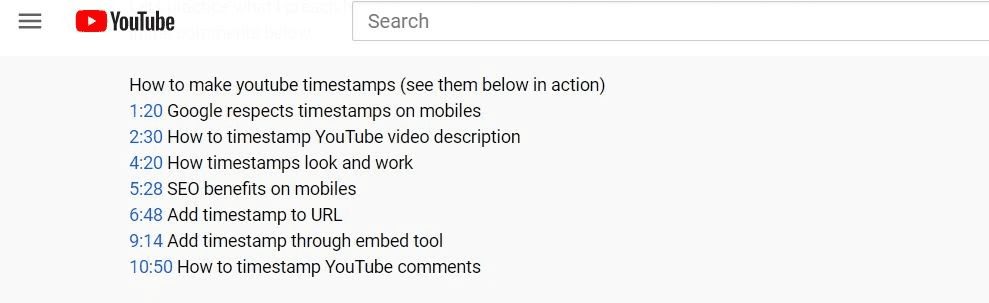
Use Rev captioning
With Rev’s YouTube integration, you can easily add captions to your YouTube video and get a timestamped transcript. To get Rev captioning for your video, follow these simple steps:
- Go to Rev’s order captions page
- Click “YouTube” to pull audio directly from your YouTube video
- Give Rev.com access to your YouTube account through our secure integration
- Select the videos you’d like to have captioned. Then, click “Add Selected to Cart”
- Select your file output format and complete order checkout
More detailed instructions for Rev captioning here.
Take your YouTube game to the next level
Creating engaging video content is one of the best ways to spread awareness around your message or product. By adding timestamps to your videos, you boost video SEO, improve the viewer experience, and build relationships with a wider audience over the long term. What are you waiting for?